TL;DR
- HubSpot AI-assisted lead scoring uses machine learning to automatically rank leads by their likelihood to buy
- Companies must decide the specific data points that they must capture – this post describes 11 examples of data points
- After setup, automated workflows can be created within HubSpot (one example outlined) to ensure high-potential prospects get contacted first while others receive appropriate follow-up
What is AI-Assisted Lead Scoring and Why Does It Matter?
In modern sales, collecting leads is just the beginning. The real challenge? Knowing which leads are most likely to convert—so sales teams can prioritize effectively and marketing can nurture the rest.
AI-assisted lead scoring in HubSpot uses advanced algorithms to analyze both behavioral and demographic data, dynamically ranking contacts based on their purchase potential. Unlike static, manual models, AI-driven scoring continuously refines its logic based on ongoing data and interactions, resulting in:
- Greater accuracy through deep data analysis
- Improved sales efficiency by automating lead prioritization
- Faster sales cycles from better focus on future customers
- Marketing-sales alignment by clarifying what a qualified lead looks like
If your organization uses HubSpot Professional or Enterprise, you can leverage the platform’s AI lead scoring to automate this process and drive better outcomes for your sales team.
Real-World Example: AI Lead Scoring for an Auto Dealer Chain
Let’s consider a large auto dealer chain with multiple locations. Every month, they get hundreds of leads via their website, showroom visits, and phone calls. But not all these leads are created equal—some are serious, ready-to-buy shoppers; others are just browsing.
With AI-assisted lead scoring in HubSpot, the dealership can:
- Detect which leads are deeply researching specific car models or financing options
- See real-time lead scores for people who revisit the site or engage with marketing emails
- Automatically prioritize hot prospects—such as those actively requesting test drives—while nurturing those who aren’t quite ready
This data-driven approach ensures that sales reps contact the people most likely to buy first, leading to more booked appointments, better close rates, and stronger revenue growth.
Setting Up Internal Data Points for AI Lead Scoring in HubSpot
To unlock the full power of AI lead scoring, you need to ensure critical behavioral and profile data are being captured and fed into HubSpot’s scoring engine.
Here are 11 data points that demonstrate the kind of data that can be collected for calculating lead scores:
Website Visits
What to Track:
- Overall site visits and, especially, repeat visits to high-value pages (like car inventory or financing).
Setup:
- Place HubSpot’s tracking code on every website page.
- In HubSpot’s scoring tool, create rules that assign points when users visit key URLs (e.g., /inventory/model-x).
- Optionally, set up behavioral events for granular actions, and use score decay so recent activity is weighted more.
Specific Car Model Page Views
What to Track:
- Visits to individual car model pages—key indicators of high interest.
Setup:
- Use URL filters in your lead scoring rules to pinpoint visits to model-specific pages.
- For more complex scenarios, set up behavioral events for groups of model pages.
Form Submissions
What to Track:
- Information provided through onsite forms—such as purchase timeframe, budget, and test drive intent.
Setup:
- Build or customize HubSpot Forms with required fields, mapping them to contact properties.
- Assign points in scoring rules for answers suggesting high purchase intent (e.g., “Ready to buy in 7 days”).
Email Engagement
What to Track:
- Opens, clicks, and replies to marketing emails.
Setup:
- Send emails through HubSpot’s Marketing Email tool.
- Assign points for opens and clicks, and subtract for unsubscribes in your scoring criteria.
Chatbot or Live Chat Interactions
What to Track:
- Interactions through chat (questions about vehicles, requests for info).
Setup:
- Deploy HubSpot Conversations (live chat/chatbots) onsite.
- Create custom properties or tags for chat sessions and give points in your scoring rules.
Location / Proximity
What to Track:
- Whether prospects are geographically close to your dealer locations.
Setup:
- Collect address/zip code data through forms.
- Use HubSpot’s CRM properties and, if needed, IP geolocation tools.
- Prioritize leads based on proximity in your scoring setup.
Past Purchase or Inquiry History
What to Track:
- Existing customers or those with prior serious inquiries.
Setup:
- Use HubSpot CRM’s contact records and deal history.
- Add points for prior purchases or high-value engagement in the scoring rules.
Interaction with Financing Tools
What to Track:
- Usage of loan calculators or finance applications.
Setup:
- Track tool usage via behavioral events or API integrations (if external).
- Add points to lead scores for these signals of purchase readiness.
Download Requests (e.g., Brochures)
What to Track:
- Downloading vehicle brochures or specs.
Setup:
- Use tracked file links or CTAs in emails/website.
- Assign points for download events.
Time Since Last Engagement (Score Decay)
What to Track:
- How recent a lead’s last interaction was.
Setup:
- Turn on score decay in scoring settings so points are automatically reduced as time passes without new engagement.
Negative Signals (Unsubscribes, Bounces)
What to Track:
- Unsubscribing from emails or bouncing (invalid email).
Setup:
- HubSpot tracks these by default.
- Deduct points in your scoring rules for these disengagements.
What Happens After Setup? How HubSpot AI Lead Scoring Works
After all the data points are configured, HubSpot goes to work:
- Continuous Updates: Contacts’ scores are updated in real time—visiting a high-priority page or submitting a form boosts the score instantly.
- Dual and Combined Scoring: Fit and engagement scores are built in HubSpot for a comprehensive picture, or you can combine them for overall prioritization.
- Decayed and Limited: Scores decrease over time if no activity occurs, helping sales always focus on the freshest opportunities.
- Score Visibility: Scores are visible in every contact’s CRM profile, so sales teams can work smarter and faster.
- Workflow Automation: Use scores as triggers in HubSpot automation workflows—such as automatic nurturing for warmer leads and instant sales routing for hot prospects.
- Reporting: Monitor conversion rates, analyze which behaviors predict sales, and refine your rules or thresholds as needed.
Sample HubSpot Workflow: Auto Dealer Chain Use Case
Want to see how it comes together? Here’s a sample workflow any auto dealer chain can use after setting up lead scoring:
Goal: Automate rapid follow-up on hot test drive leads and nurture warm contacts.
- Trigger: AI Lead Score passes your chosen threshold (e.g., 75 out of 100).
- Branching Logic:
- If score is 75-90 (warm):
- Enroll in an email sequence with info about financing, dealership specials, and invitations.
- If score is 91+ (hot):
- Assign to nearest dealership sales rep by zip code.
- Send internal notification (email/SMS) to rep.
- Create a follow-up task for rep within 24 hours.
- If score is 75-90 (warm):
- Ongoing Checks:
- If no sales activity after 7 days, remind rep and check current score.
- If score drops below threshold, pause nurture and switch to long-term campaign.
- Exit:
- Lead buys or books appointment: remove from workflow.
- Lead unsubscribes/opts out: end automation.
Result:
Sales contacts the right people first, nurturing the rest and never letting strong leads slip through the cracks.
Conclusion
AI-assisted lead scoring in HubSpot transforms how an auto dealer chain manages sales leads. By properly setting up detailed internal data tracking, letting HubSpot score your leads in real time, and building intelligent workflows, your team can focus on what matters most—closing more deals, faster.